Welcome to this comprehensive NFS Server Lab, where mastering the setup and management of a Network File System (NFS) on Red Hat Enterprise Linux (RHEL) substitute is the primary focus. This journey involves installing and configuring an NFS server, setting up NFS clients, and ensuring efficient and secure communication between them. Emphasis is placed on troubleshooting common issues like network connectivity errors and optimizing NFS performance through effective monitoring and maintenance strategies. Engage in practical exercises to gain a deeper understanding of NFS, from basic configurations to advanced topics like firewall settings. This lab is designed to equip with hands-on experience and skills necessary for managing network-based file sharing, ensuring preparedness for real-world applications in various IT environments. Let’s dive into the world of NFS and unlock its full potential!
Table of Contents
- Learning Objective
- Technologies Used
- Use Cases
- Why This Matters
- What You Will Learn
- Real-World Application
- Let’s Get Started!
- Summary
- Resources
Learning Objective
The learning objectives are designed to equip with a thorough understanding and practical skills in setting up and managing an NFS environment. The objectives include:
- Acquiring proficiency in installing and configuring an NFS server on RHEL, understanding the role of essential NFS packages and services.
- Developing effective strategies for establishing and maintaining robust NFS client connections, ensuring seamless network communication and data sharing.
- Enhancing troubleshooting skills, focusing on resolving common network connectivity issues, including “No route to host” errors.
- Applying this knowledge to real-world scenarios, preparing for diverse applications of NFS in various IT environments.
Technologies Used
A range of technologies and tools are utilized to ensure a comprehensive learning experience. The technologies used include:
- Leveraging RHEL as the primary operating system for both NFS server and client setups, ensuring a robust and secure environment.
- Employing NFS utilities, including nfs-utils, to facilitate the core functionalities of NFS server and client operations.
- Configuring and managing firewalls using firewalld and specific commands like firewall-cmd to allow NFS-related traffic and ensure network security.
- Utilizing network diagnostic tools such as ping and nfsstat for troubleshooting connectivity issues and monitoring NFS performance.
- Integrating various command-line tools for system administration tasks, including setting up cron jobs for automated log monitoring and maintenance routines.
Use Cases
Exploring various use cases highlights the versatility and practicality of NFS in real-world scenarios. The use cases include:
- Implementing centralized file storage solutions in enterprise environments, streamlining data management and access across multiple departments.
- Facilitating collaborative work in academic and research settings, where shared access to large datasets is essential.
- Enhancing media and entertainment industries’ workflows by enabling efficient sharing and editing of large multimedia files.
- Supporting healthcare systems with secure, rapid access to medical records and imaging data across different departments.
- Integrating NFS in cloud computing infrastructures, offering scalable storage solutions accessible from diverse locations.
- Providing a backbone for software development and testing environments, where consistent access to shared code repositories and resources is critical.
- Optimizing resource management in virtualization platforms, using NFS for shared storage among virtual machines, crucial for scalable and efficient operations.
Why This Matters
Understanding why this matters, emphasizes the essential role of NFS in contemporary IT infrastructure. The key points include:
- Recognizing the critical importance of efficient and centralized data management across networks, which is a cornerstone of modern IT operations.
- Acknowledging NFS’s role in fostering collaboration, as it allows multiple users to seamlessly access and modify shared resources, vital in team-based work environments.
- Appreciating the streamlined approach NFS brings to backup and recovery processes, centralizing storage for easier data protection.
- Realizing the impact of NFS on enhancing the performance and scalability of network-based applications and services, a necessity in fast-paced technological landscapes.
- Identifying the significant advantages of NFS in virtualized environments for providing essential shared storage, crucial in optimizing resource usage.
- Understanding the cost and space efficiencies NFS introduces, reducing the need for extensive hardware investments and promoting efficient use of storage resources.
- Embracing the practical applications of NFS in diverse sectors, ranging from healthcare to cloud computing, showcasing its versatility and adaptability.
What You Will Learn
The learning journey encompasses a variety of skills and knowledge areas vital for modern IT environments. The learning objectives include:
- Mastering the installation and configuration of an NFS server on RHEL, focusing on the deployment of essential services and packages.
- Acquiring the skills to set up and maintain NFS client connections, ensuring smooth and efficient network file sharing.
- Developing proficiency in troubleshooting common NFS issues, such as network connectivity problems, with a focus on resolving “No route to host” errors.
- Gaining a deep understanding of network configurations, firewall management, and SELinux policies, enhancing NFS security and performance.
- Learning to use advanced monitoring tools like Nagios for maintaining system health, ensuring reliable and continuous NFS operations.
- Applying these skills in real-world scenarios, preparing for diverse challenges in various IT settings, from enterprise data management to cloud-based solutions.
Real-World Application
The real-world applications of NFS demonstrate its broad relevance and critical role in various sectors. These applications include:
- Implementing NFS in enterprise settings for centralized storage management, significantly enhancing data accessibility and collaboration across different departments.
- Utilizing NFS in academic and research environments to facilitate easy access to large datasets, fostering a collaborative atmosphere for research and learning.
- Employing NFS in the media and entertainment industry for the efficient handling of large multimedia files, streamlining creative processes and collaborative editing.
- Integrating NFS in healthcare systems to provide secure and rapid access to patient records and medical images, enhancing the efficiency of healthcare delivery.
- Leveraging NFS in cloud computing infrastructures, offering scalable and accessible storage solutions that support a wide range of cloud services.
- Supporting software development and testing environments with NFS, enabling developers and testers to access shared codebases and resources efficiently.
- Optimizing resource management in virtualized platforms, where NFS serves as a robust solution for shared storage, essential for virtual machine operations.
Let’s Get Started!
Environment Setup
Setting up a Network File System (NFS) server lab involves a series of steps. Here’s a guide to help you through the process.
- This lab needs two Linux machines.
- One will act as the NFS server.
- The other will need to be the NFS client.


Installing NFS in the server
- Assuming you are root.
- # dnf update -y
- Install NFS packages
- # dnf install nfs-utils rpcbind libnfsidmap
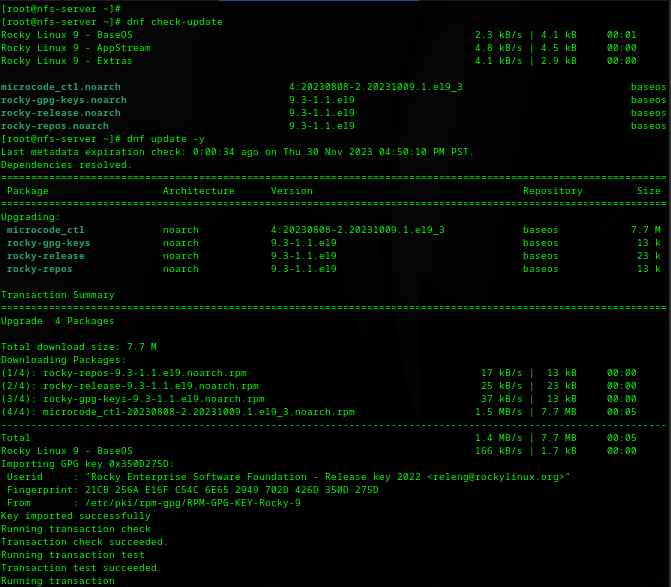
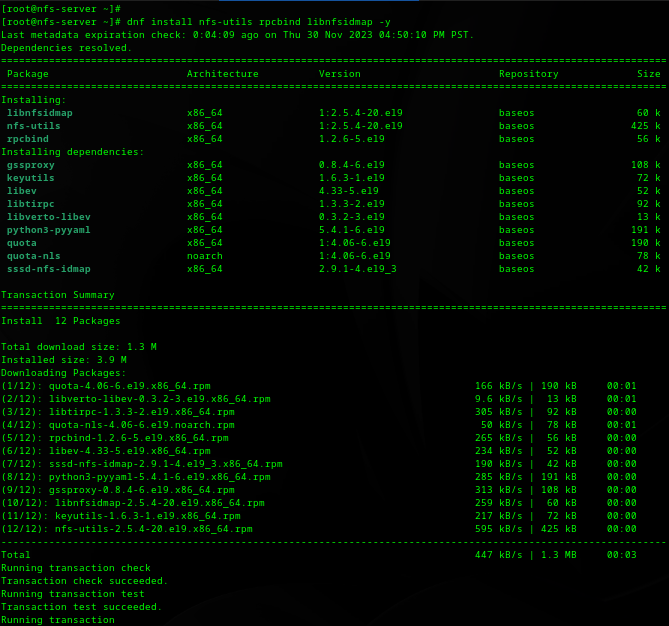
- Start and enable the NFS services
- # systemctl start rpcbind
- # systemctl enable rpcbind
- # systemctl start nfs-server
- # systemctl enable nfs-server
- # systemctl start rpc-statd
- # systemctl start nfs-idmapd
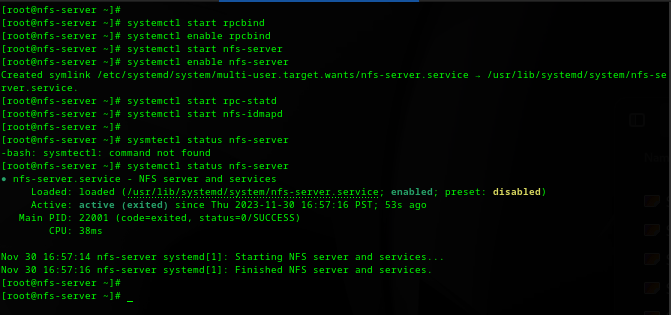
- Create the Export directory
- # mkdir /var/nfs/general

Configuring NFS server Exports
- Edit the Exports config file and add the line below
- # vi /etc/exports
- /var/nfs/general client_ip(rw,sync,no_root_squash)
- :wq! – save and close
- # vi /etc/exports

- Export files
- # exportfs -r
- # exportfs -v
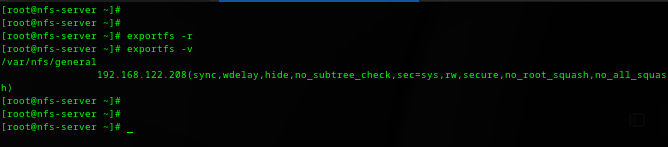
- Verify:
- Client machine
- # showmount -e server_ip
Setting Up NFS Client
- Make sure to install the nfs-utils on the client as well. The ‘nfs-utils’ package provides essential utilities and daemons for both mounting remote NFS shares (outbound operations) and managing local NFS configurations (inbound operations).
- Assuming you are root.
- # dnf update -y
- Install NFS package and start and enable the service, just like how you did it for the server
- # dnf install nfs-utils -y
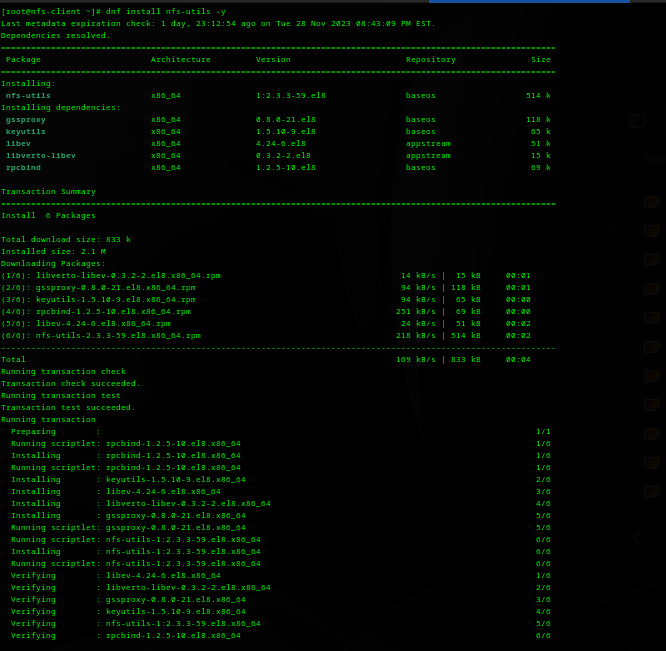
- Create a mount point
- # mkdir -p /mnt/nfs_clientshare
- Mount the Remote NFS directory
- # mount -t nfs server_ip:/var/nfs/general /mnt/nfs_clientshare
- After this command was executed, I got an error, ‘No route to host’. A couple of things you can do to resolve this. First take a look at the system logs for the client:
- # journalctl -u nfs-server
- You can also ping the server from the client to see if you are able to reach the server.
- # ping -c 5 server_ip
- Then check the system logs for the server as well. Chances are it’s the firewall settings. You just need to allow the following services nfs, mountd, and rpc-bind. The steps for this are further below the lab.
- After this command was executed, I got an error, ‘No route to host’. A couple of things you can do to resolve this. First take a look at the system logs for the client:
- # mount -t nfs server_ip:/var/nfs/general /mnt/nfs_clientshare

- Verify mount
- # df -h
- # mount | grep nfs
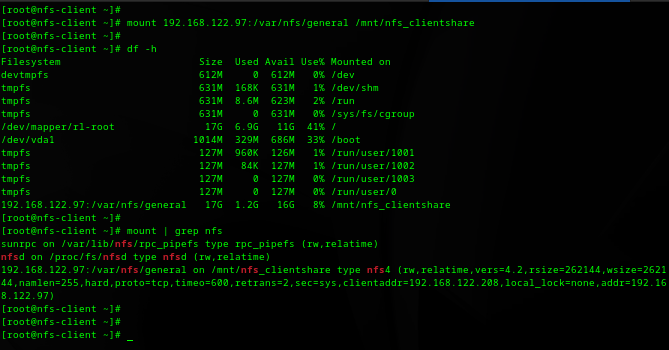
Testing Client/Server NFS setup
- Client
- # pwd
- # cd /mnt/nfs_clientshare
- # touch file1 file2 file3
- # ll
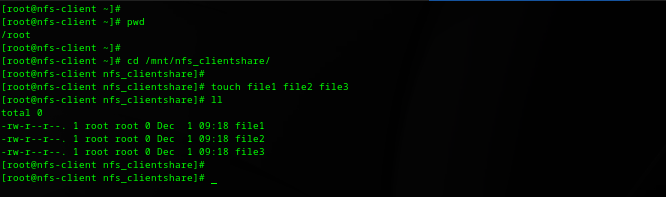
- Server
- # pwd
- # cd /var/nfs/general
- # ll
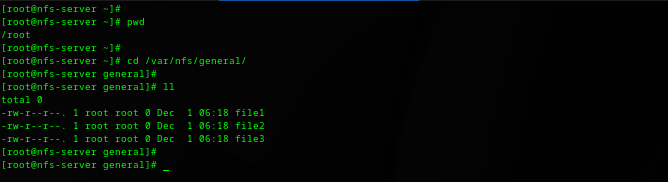
Automating the Mount on Client
- The mount point in the client is temporary. When the client reboots the mount point will not be available. In order for the mount point to persist we need to edit the following file /etc/fstab.
- # vi /etc/fstab
- server_ip:/var/nfs/general /mnt/nfs_clientshare nfs defaults 0 0
- :wq!
- # vi /etc/fstab

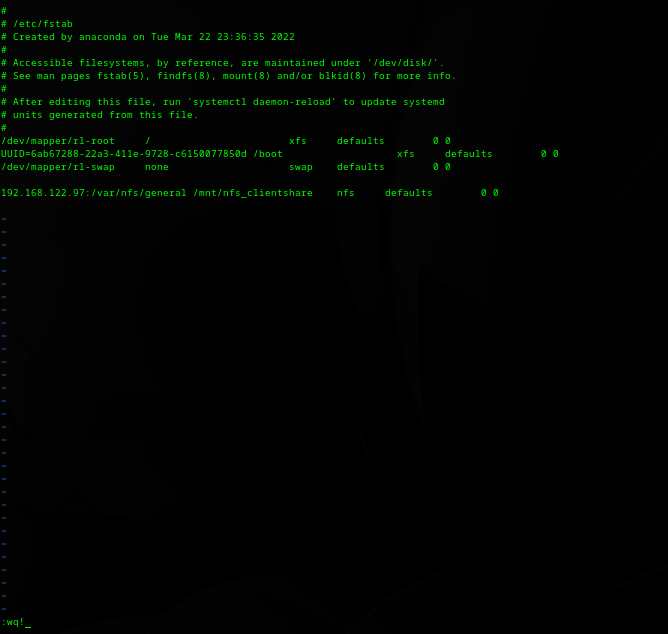
Security and Performance
- To configure the firewall settings for an NFS server on a RHEL system, you’ll be using the firewall-cmd, which is a part of the firewalld service. This service is the default firewall management tool on RHEL distributions.
- Check if ‘firewalld’ is running, if not start the services:
- # systemctl status firewalld
- # systemctl start firewalld
- # systemctl enable firewalld
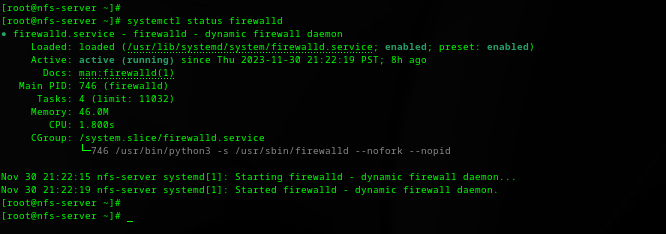
- Open NFS ports
- # firewall-cmd –permanent –add-service=nfs
- # firewall-cmd –permanent –add-service=mountd
- # firewall-cmd –permanent –add-service=rpc-bind
- # firewall-cmd –reload
- Verify the changes
- # firewall-cmd –list-services
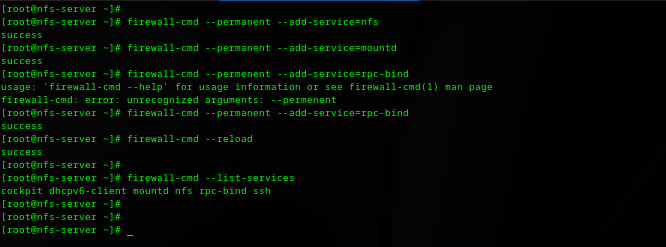
- Performance considerations see below:
- Network performance – ensure your network infrastructure supports the throughput required for NFS operations. Gigabit networking or higher is recommended for heavy workloads.
- Server and client resources – ensure the server and clients have adequate memory and CPU resources.
- Use NFSv4 when possible – nfsv4 offers several improvements over older versions, including better performance and enhanced security features.
- Disk I/O performance – use faster disks (like SSDs) and RAID configurations for better disk IO performance.
- Server load balancing – in environments with high load, consider load balancing across multiple NFS servers.
- Regular monitoring – regularly monitor NFS performance using tools like ‘nfstat’ and ‘iostat’.
Monitoring and Maintenance
- Monitoring and maintaining an NFS server involves regularly checking system logs, monitoring performance, and ensuring the NFS service is running optimally. Here’s a detailed step-by-step process:
- Checking System Logs
- NFS logs – this command filters the system logs for entries related to the NFS server
- # journalctl -u nfs-server
- dmesg logs – this command filters kernel messages for entries containing “nfs“.
- # dmesg | grep nfs
- NFS logs – this command filters the system logs for entries related to the NFS server
- Checking System Logs
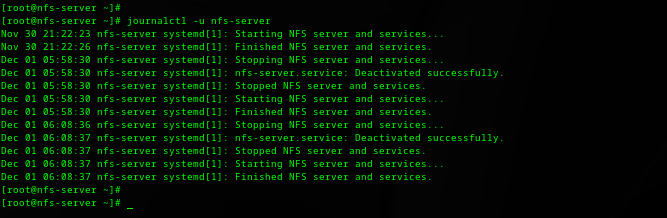
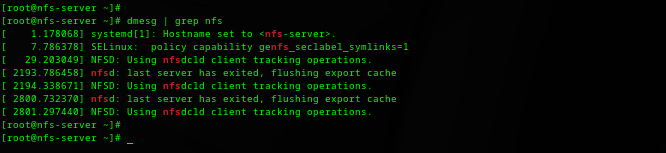
- Monitoring NFS Performance
- nfsstat – useful tool for monitoring NFS performance
- # nfsstat -c – client statistics
- # nfsstat -s – server statistics
- nfsstat – useful tool for monitoring NFS performance
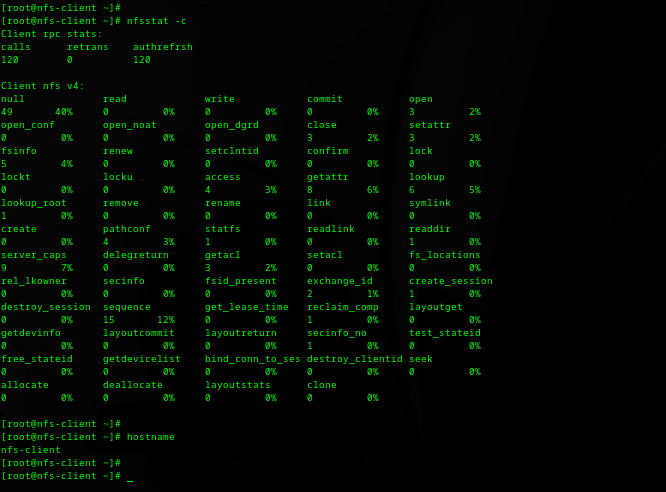
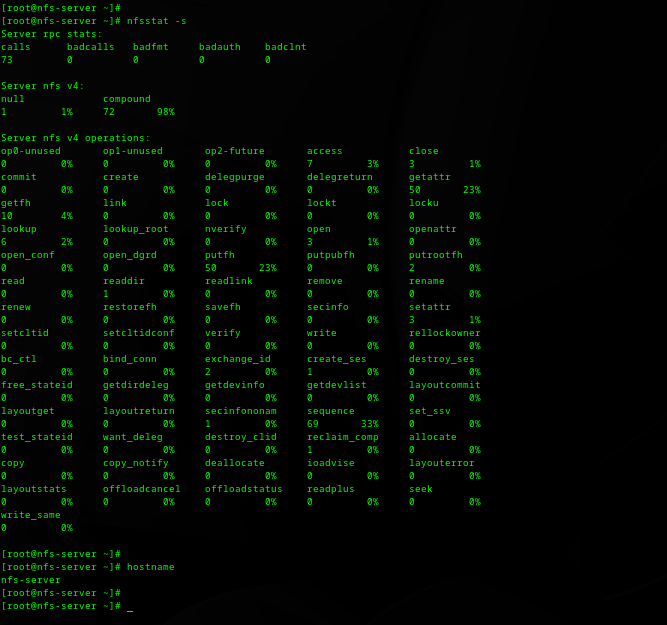
- iostat – helpful for monitoring I/O statistics, which can be indicative of NFS performance.
- # dnf install sysstat -y
- # iostat -x 1
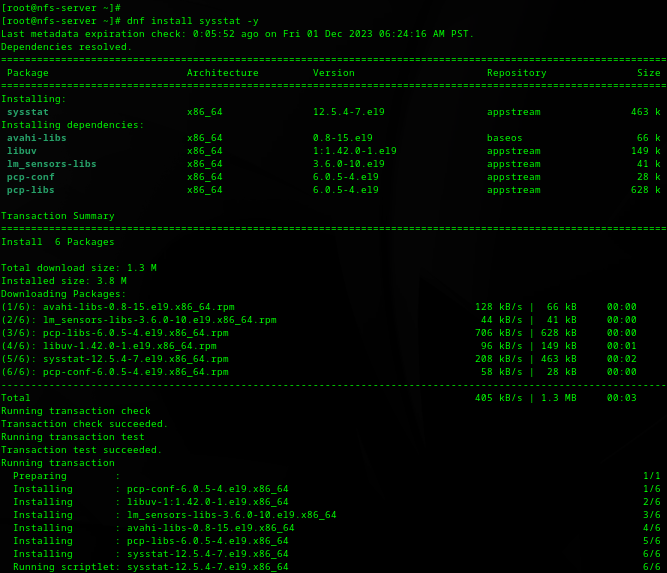
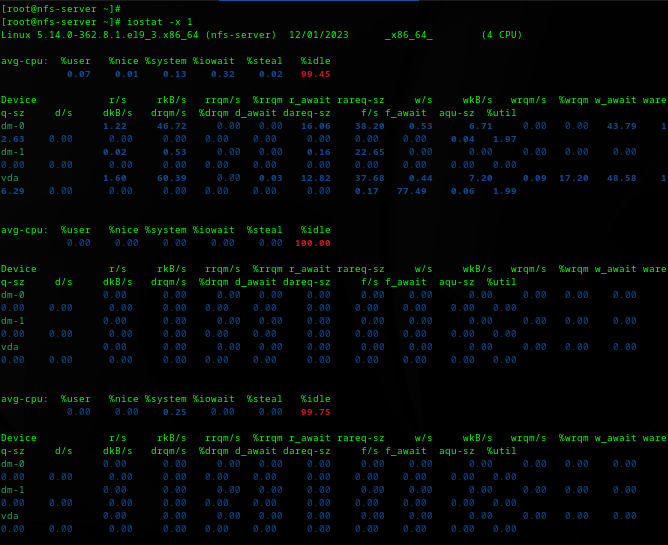
- vmstat – reports information about processes, memory, paging, block I/O, traps, and CPU activity.
- # vmstat 1
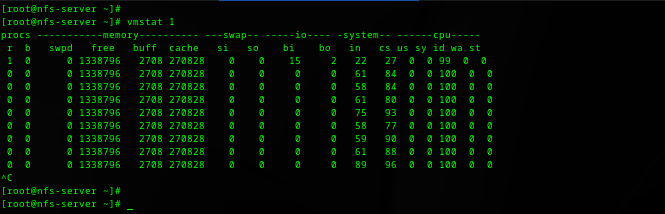
- Regular System Updates
- Regularly update your RHEL system to ensure all services, including NFS, are running the latest versions with all security patches and performance improvements.
Summary
This comprehensive training covers all facets of setting up and managing an NFS environment. It begins with mastering the installation and configuration of an NFS server, followed by setting up robust client connections for efficient network file sharing. Emphasis is placed on troubleshooting skills, particularly for network connectivity issues, and understanding the critical aspects of network configurations, and firewall management. Additionally, the use of monitoring tools like journalctl, nfsstat, and iostat for maintaining system health is explored. This lab provides the necessary skills and knowledge to apply NFS in various real-world scenarios, from enterprise data management to cloud computing, preparing for diverse IT challenges and enhancing system administration expertise.